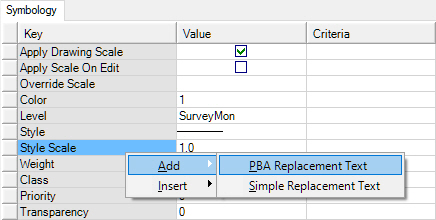PBA for Cell and Text Point Features
Some applications require cell features to be placed with the text in the cell replaced by a property or some other value. The CoordinateCross feature in the Topology category of the delivered geo_example data set is one such feature. The example below shows how to create a similar survey monument feature in which the X and Y location are part of the cell's annotation.
The same process works for text features.
- Create a cell feature and a matching cell for that feature. Note the values of the text in the example below. These will be replaced by the value of the PBA. The text strings in the cell must be text, not text nodes. This means that the resulting text generated for replacement must be one single line.
- In the Symbology tab for that feature, right click any entry and select Add PBA Replacement Text. This will be done for each text instance being replaced in the cell.
- Set the Value of the Replacement Text key to a meaningful and recognizable word. For example, if the replacement text is for the X coordinate, use xCoord as the value name.
- For each Replacement Text entry, right-click and insert the desired expression, in this case PBA (Origin X) and PBA (Origin Y). The PBA key is added above its corresponding Replacement Text key.
- For the PBA key, enter the Replacement Text value as the Name in the PBA Details pane.
- For each Replacement Text, enter the cell text string to be replaced in the Old Text column.
- During placement the X and Y origin values will be entered into the [X] and [Y] fields. The values are formatted by the currently active coordinate readout settings.